Request TCNs (Temporary Control Numbers)
On behalf of University Payroll and Benefits, i-card Programs provides a Request TCN application to university hiring staff. Students and others who are being hired do not provide or request their own TCNs.
Accessing the Request TCN Application
Only university staff who have Human Resources roles or responsibilities may request access to this application.
- Email i‑card Programs’ Help Desk from your university email account. Include your University Identification Number (UIN) and your email signature block (which should include your name, job title, and unit name). Ask for access to the Request TCN application. When you've received confirmation your access is prepared, continue with the next step.
- Log in to i‑card Programs Applications using your NetID and password:
https://icardapps.uillinois.edu/login.

Confirm your bookmark contains only the given characters—longer bookmarks that link directly to the app will fail!
- Select Request TCN from your My Applications page. If you only have access to Request TCN, its main screen will display immediately.
Requesting a TCN
- Click on the “Request new TCN” button:
.png)
A TCN available for use displays.
- Copy the TCN by clicking on the copy button:
.png)
- Paste the provided TCN into your notes or other relevant application.
- To generate another new TCN, click the “Reset” button:
.png) and repeat steps 1 and 2.
and repeat steps 1 and 2.
- To exit the application, select LOG OUT from the left-hand menu or close the browser tab.
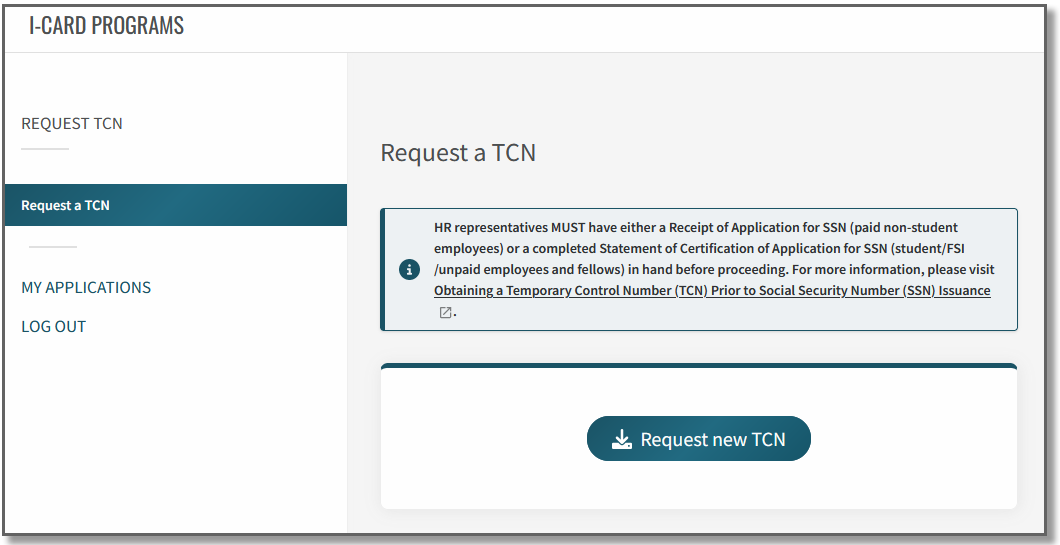
The main screen of the Request TCN application.